Collections - How To
From any tab in the My Manager interface, users can select Objects to include in a collection. The collection can be kept private or made public with the date-to-publish feature. This section of the manual illustrates how to gather several objects into a collection.
- In this version of Morphbank a collection may include images only or images and any other objects such as: annotations, localities, publications, specimens, or views.
- A Character Collection can be created, shared and stored in this version of Morphbank. A Character Collection allows a user to define a character/entity and select objects in Morphbank to illustrate the defined States for that character. This type of Collection is made up of Images and defined Character states.
- OTU Collections are created by placing Specimen records & Taxon records in Morphbank into a Collection for the purpose of illustrating the concept of a possible new classification, or I describing a new taxonomic grouping. OTU collections are found in the Taxa tab.
Creating a Collection of Morphbank Objects
After logging in, go to the desired tab in the My Manager interface. The Images
tab is shown next to illustrate making an Image collection. Three images are selected (highlighted) using the
 check box just to the left of the
Image Id and Taxon Name.
check box just to the left of the
Image Id and Taxon Name.
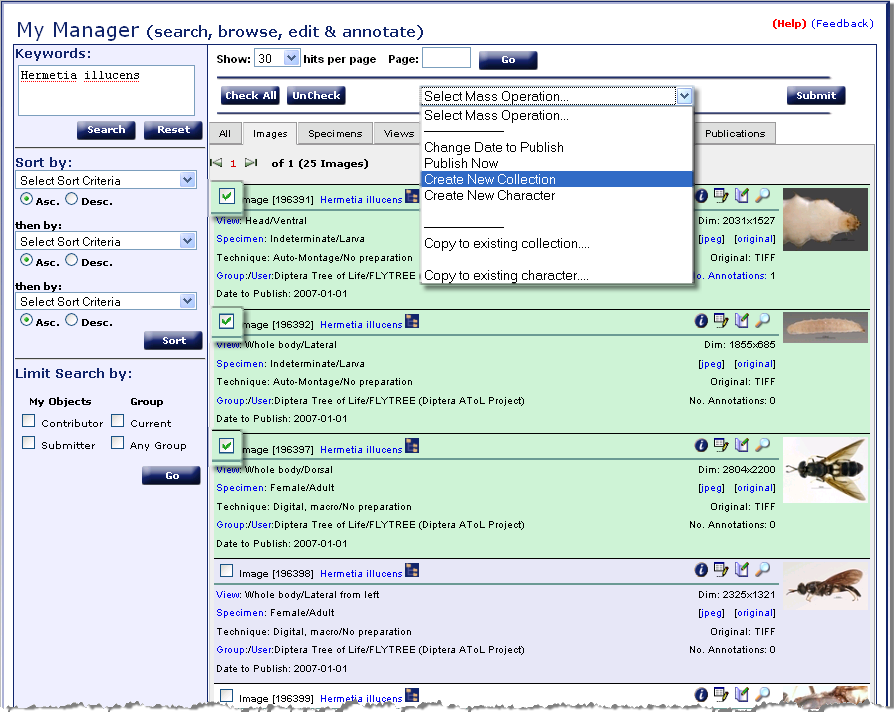
From Select Mass Operation, choose the action to apply to the checked objects. In this
example, Create New Collection is selected. Click on the Submit button to create the collection and
give the Collection a name when prompted (see next screen shot).
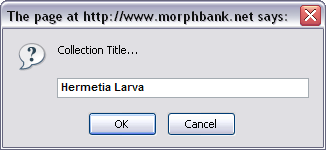
Add more images if desired or go to another tab in My Manager and add other objects (views, localities, publications, etc,) to the same collection to make a Mixed Collection. The Collection Title Hermetia Larva will now appear in the Select Mass Operation drop-down under Copy to existing collection in any My Manager Tab where this type of Collection is supported.
To View the Collection, go to the Collection tab in My Manager. Find the collection using the Keyword Search. Putting in the Contributor name finds all collections by that Contributor. Searching by the Collection Title also finds the desired collection/s. Click the ![]() next to the collection created to open it. For this collection, a user would see:
next to the collection created to open it. For this collection, a user would see:
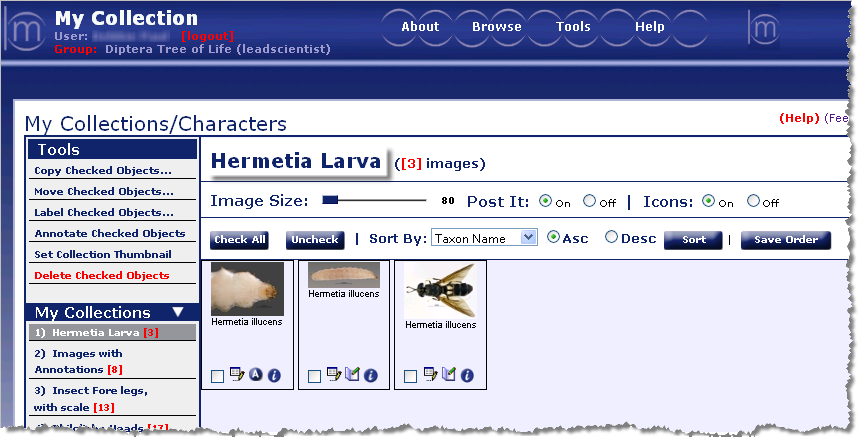
In the image above, note the modularity again. Within a collection, a user can carry out actions on the objects by using
the  with each image. The actions are listed in the left sidebar as Tools. Two examples,
with each image. The actions are listed in the left sidebar as Tools. Two examples,
- click a check box for an image, then select Delete Checked Objects to remove the image from the collection.
- use the
 button to select all the images, choose Annotate Checked Objects
from Tools. In this way, a user can do a Mass Annotation that applies to all the checked images.
button to select all the images, choose Annotate Checked Objects
from Tools. In this way, a user can do a Mass Annotation that applies to all the checked images.
Note that a user can modify a given collection as long as it is not published.
From the My Manager > Collections tab each collection is represented by an image chosen by the collection's creator. The user creates the collection, uses the check box to pick the representative image, and clicks from Tools -- Set Collection Thumbnail.
Zooming Viewer
: Morphbank utilizes an open source viewer so that new funtionality may be added to increase the value of the photograph for the user. Clicking on any image thumbnail in a collection will open the image in the Zooming Viewer.Known Version Issues
Introduction to My Manager
Next |
Contents |


